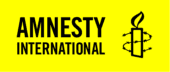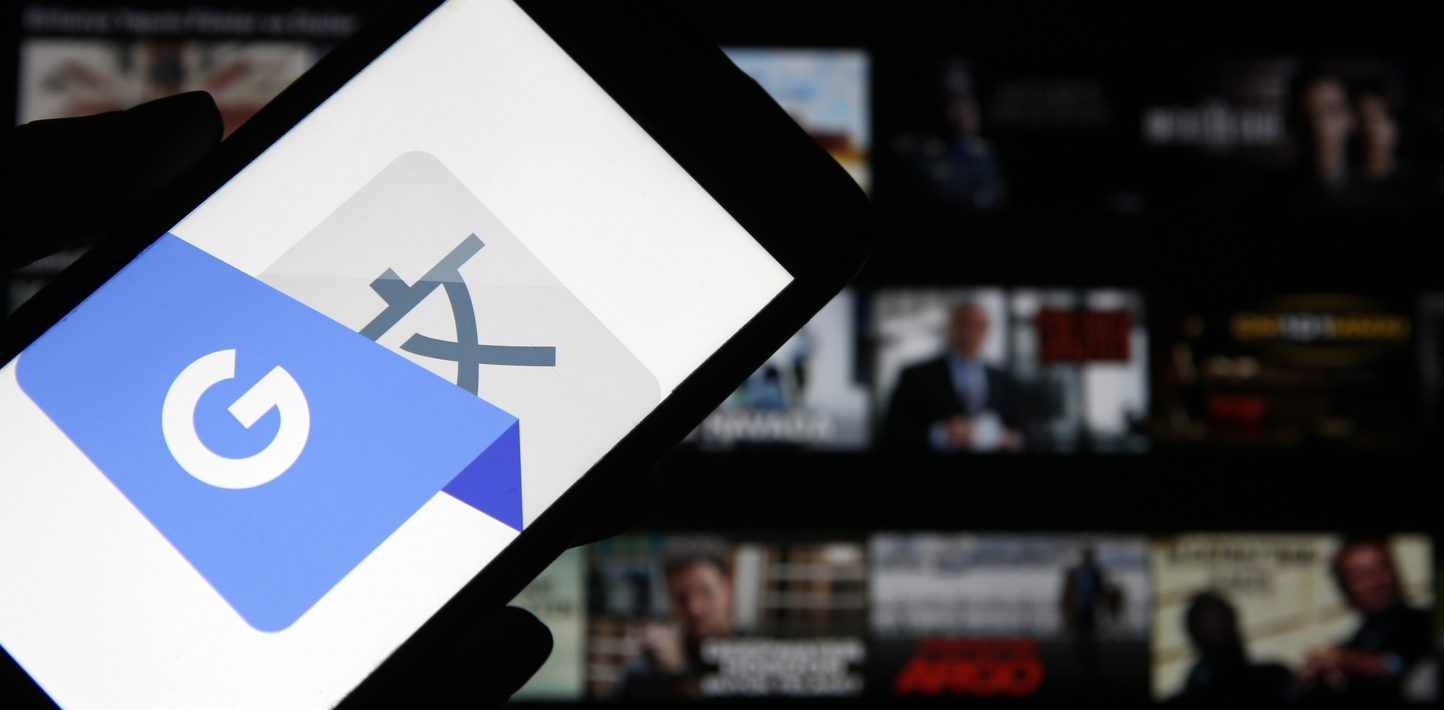By Ariela Levy
Tools Needed: Google Translate plugin for Chrome
Skill Level: Basic
WHY USE GOOGLE TRANSLATE?
Human rights investigations are international by nature. Whether monitoring a crisis situation or discovering and verifying content to support research, work may have to be conducted in a variety of languages.
Translating text that appears in searches, particularly in captions or within images themselves on Instagram, Twitter, Facebook or YouTube, can provide useful context, such as the location or names of those present in a video. It is advisable to check with a native speaker, but when that isn’t feasible or practical, a judicious use of Google Translate can be a great help in understanding text.
Google Translate supports more than 100 languages and provides various ways to translate: it allows you to copy/paste text directly into the translation box, upload a document, handwrite text, or scan a photo of text using its mobile application. This post will give a brief overview of each function and provide simple tricks for troubleshooting.
To demonstrate how to use each feature, I will use the following video of protests from Damascus, Syria, posted to YouTube in December 2012.
GOOGLE TRANSLATE CHROME PLUGIN
If working on a computer, a useful first step is to download the Google Translate Chrome plugin.
Simply perform a Google search for “Google Translate Chrome plugin” and select “add to Chrome.”
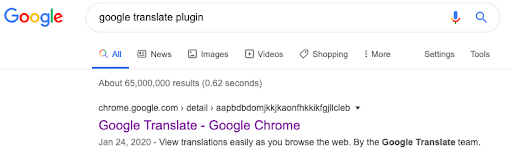
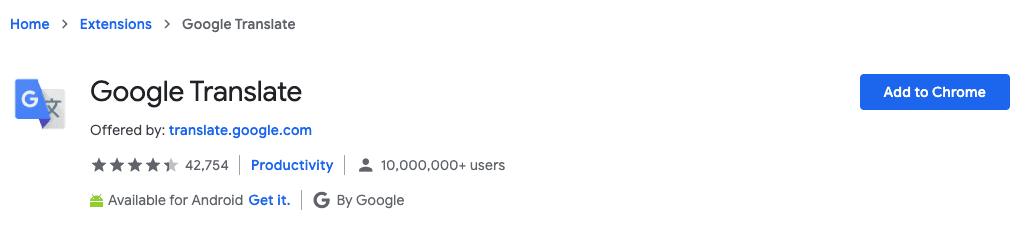
The plugin will appear on the top right of your browser alongside other plugins.

To use the plugin, highlight any text that requires translation. A small Google Translate icon will appear, and clicking on it will prompt a text popup with the translation, as seen below:
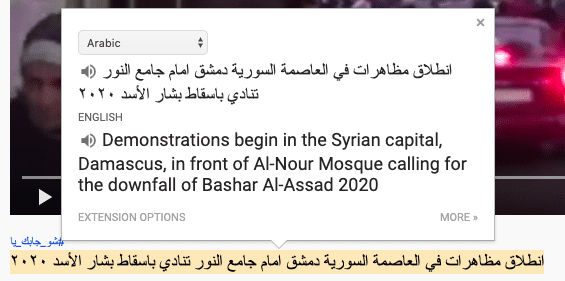
The plugin can greatly simplify further translations, as it avoids having to visit a new webpage for each translation.
GOOGLE TRANSLATE ‘DOCUMENT’ FEATURE
Larger pieces of text can also be translated using the ‘Document’ feature on the Google Translate site (https://translate.google.com/), located in the top left corner: 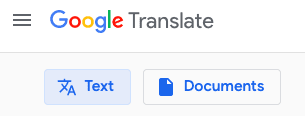
First, select the languages you wish to translate from and to. Next, upload the document. Google Translate will redirect you to a page with your translated document.
GOOGLE TRANSLATE ‘HANDWRITE’ FEATURE
Google Translate also has a lesser known ‘handwrite’ feature that estimates drawn text using optical character recognition. To use the feature, simply click on the small pen icon in the bottom right-hand side of the original text box and use your mouse to enter the text. While not always accurate, it can be useful if there is an image of handwritten text that could provide more context. For example, in the video discussed above, a sign appears at 1:55. Using the handwriting feature, you can draw the text and get an approximate translation.
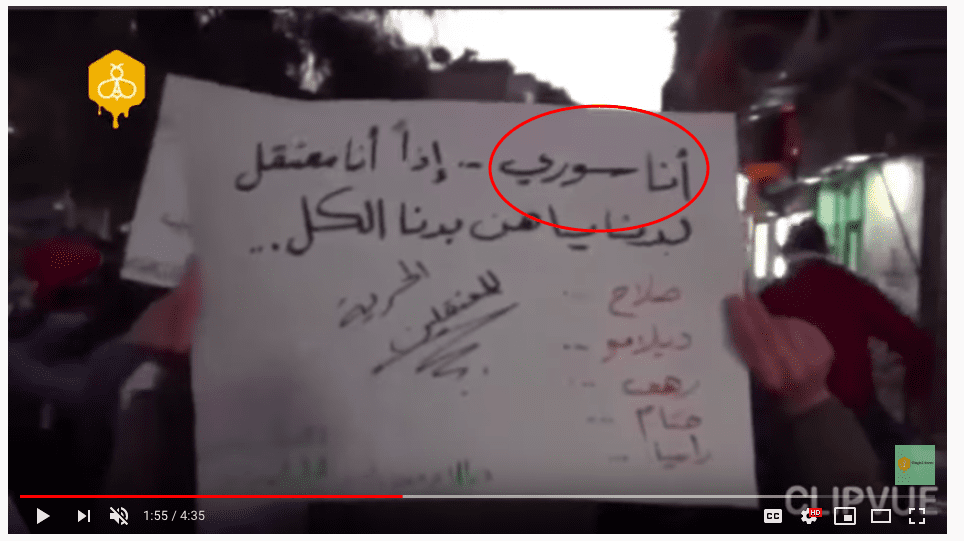
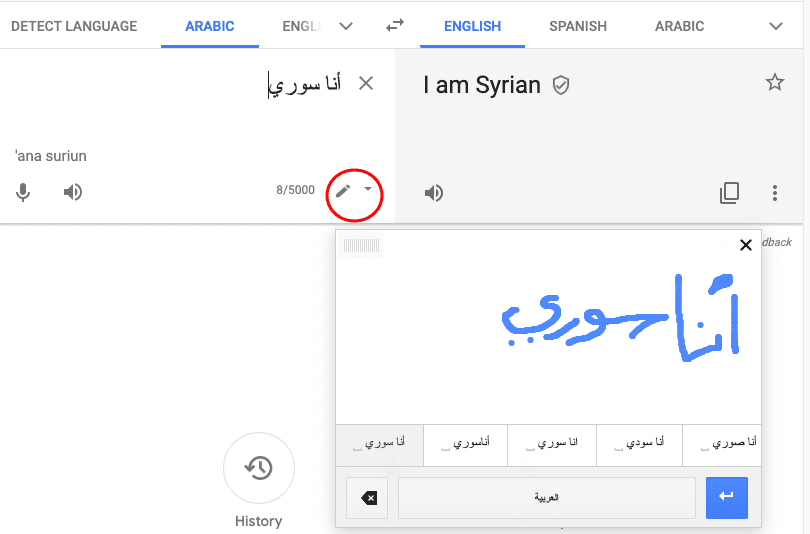
In this instance, the sign likely says something about Syria, which helps identify the location of the protests.
GOOGLE TRANSLATE MOBILE APPLICATION
The Google Translate mobile application provides some additional useful features.
First, download the ‘Google Translate’ application on your smartphone. The interface will look similar to the webpage but will contain some added features, including ‘Camera’, ‘Conversation’, and ‘Voice’.
‘Camera’ is the most useful of these tools for open source investigations. Similar to the ‘Handwriting’ feature, the ‘Camera’ feature allows you to approximate translations of texts that you cannot highlight, such as images of signs. For example, aiming the camera at this signpost from Google Earth translates the text to “Stand here! Wait for the soldier’s signal for feet.” This approximation shows the sign is for a security checkpoint, which can help provide context when trying to geolocate a video.
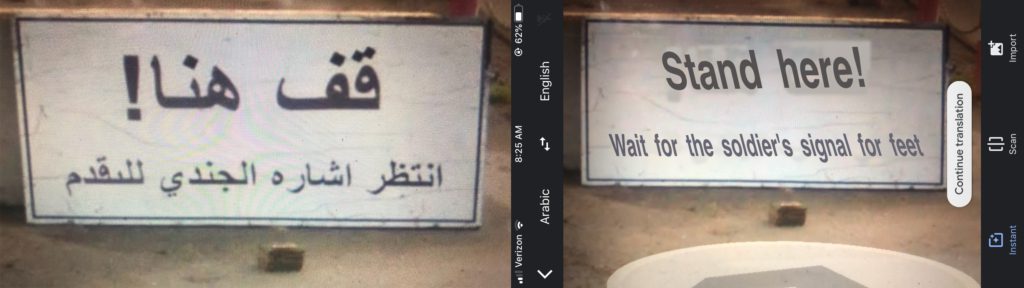
TROUBLESHOOTING
Google Translate is not always accurate and should therefore be used with caution. Any translation that Amnesty quotes or uses as primary evidence would always be reviewed and verified. However, there are ways to troubleshoot and make the most of your translation.
One useful tip is to break up a text search into individual terms or phrases.
As seen in the image above, the translation of the video’s description says there was a protest in Damascus, Syria – apparently in front of Al-Nour Mosque.
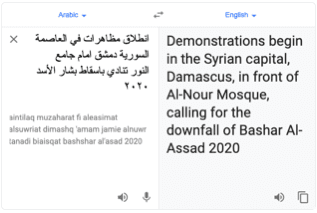
An initial Google search provides the following location for “Al-Nour Mosque, Damascus”: https://goo.gl/maps/CYYd44NcvjSwS6Fs6 (33.498687, 36.277429). However, video keyframes do not correspond to satellite imagery of the area.
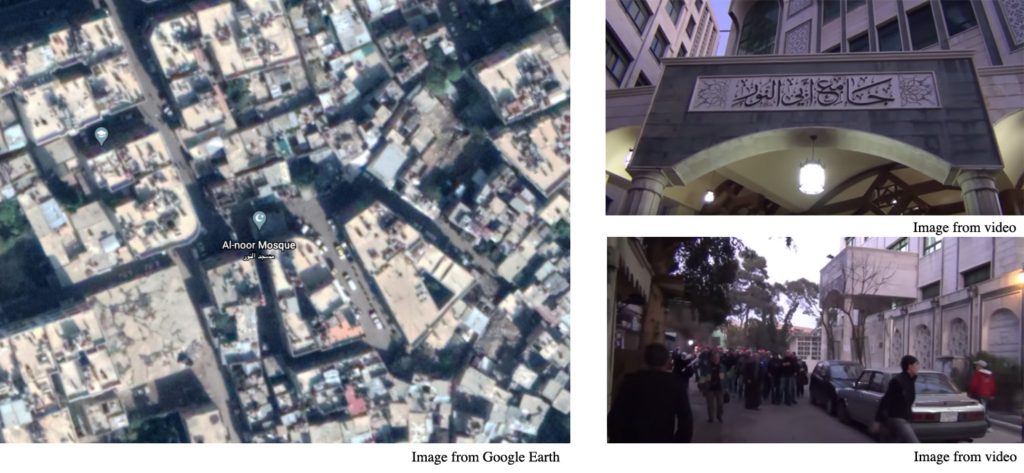
At this stage, it is useful to return to our translation and break up the text in Google Translate into individual words or phrases in order to extract terms of interest. This will take some trial and error to make sure you are not breaking up independent words. It is worth trying various different ways of separating the text until you find a translation that seems reasonable. 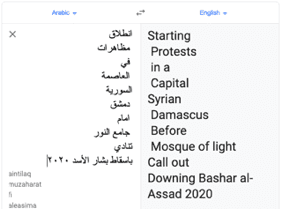
Now that we have isolated the name of the mosque in Arabic, we can perform a more precise search using the original language. Copying the Arabic terms “دمشق” (Damascus) and “جامع النور” (Al-Nour Mosque, also called The Mosque of Light) from our translation into a Google Search yields different results from the search in English and provides the correct location of the mosque seen in the video. From this new search, we can see the mosque in question is referred to as Abo El Nour Mosque in English and is located here: https://goo.gl/maps/dYmvhqQ3btcfatHk6 (33.532517, 36.293146). 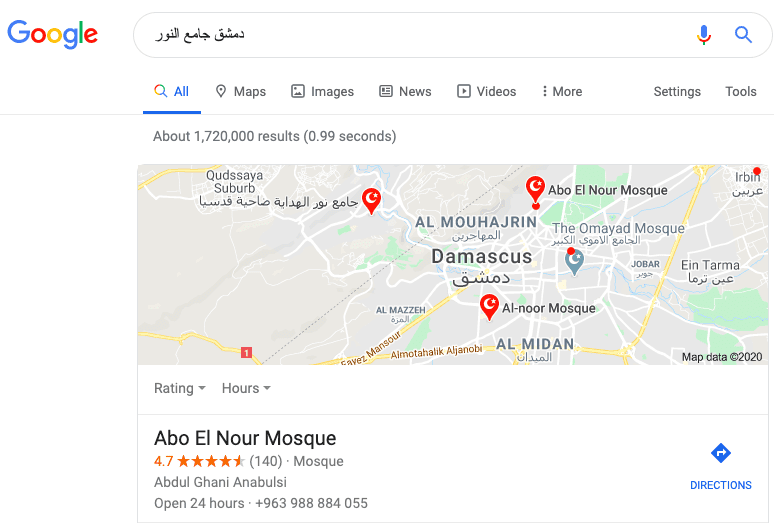
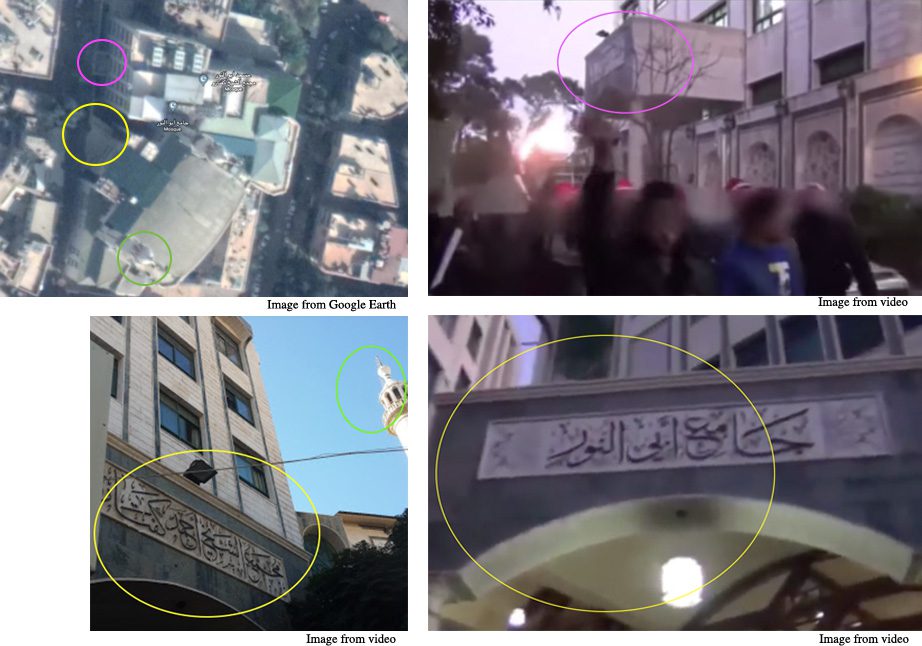
It is important to keep in mind that in different languages, location names often have a specific meaning. As seen above, “Al-Nour Mosque” is somewhat synonymous with “Mosque of Light”.
Performing a Google search in the original language can yield very different results. Google Translate will provide a general overview of what the text is saying, however, the technology can often mis-translate, and small changes in spelling can make a big difference. This simple step of breaking your text up to isolate key terms and perform the search in the post’s original language can be surprisingly helpful in both the discovery and verification stages of an open source investigation.
Google Translate is a useful first step in the verification process and can help decipher media content. However, it is important to always corroborate and review any information that is used as primary evidence or for publication.
Title image: © Anadolu Agency via Getty Images