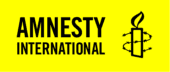Did you know that most social media tools strip out metadata from images we share, as well as compressing them? While there are good privacy and optimization reasons to do this, it makes it very hard for open source investigators to determine who is pictured in a photo, what they are doing (and why), as well as where and when it was taken. In the absence of reliable metadata, investigators resort to time-consuming content analysis and geo-location using features in the image. But it doesn’t have to be like this.
Many images we receive are from trusted sources using common tools like WhatsApp. It’s incredibly simple to share images and videos on WhatsApp while preserving the metadata. So make sure you share this guide with your contacts, it explains a small trick that could save you lots of time!
What is EXIF data
EXIF stands for Exchangeable Image File Format, and is a type of metadata specific to digital images. When you take a picture with a digital camera or phone, a file with information about the picture is embedded in the image itself. This can include image size, date, time, camera settings, geolocation data (if the camera or phone have GPS enabled) and copyright information.
EXIF and, especially, geo-tagged data can reveal a great deal about the person who took the image. That’s why most social media platforms remove this data – to protect users’ privacy.
How to preserve EXIF data while sharing images on WhatsApp
WhatsApp is encrypted end-to-end, which means that our messages (and the accompanying files) cannot be read by third parties, including WhatsApp itself. As the most-used social media messaging app, WhatsApp is a tool employed by many human rights investigators to communicate with local contacts, and exchange sensitive materials.
Sharing images the normal way will strip out all metadata and compress the file. To send full resolution images while preserving EXIF data, stop sharing images from your camera roll and share instead as a document attachment. This trick will work regardless of whether you use Whatsapp on desktop, iPhone or Android phone — see below instructions for each.
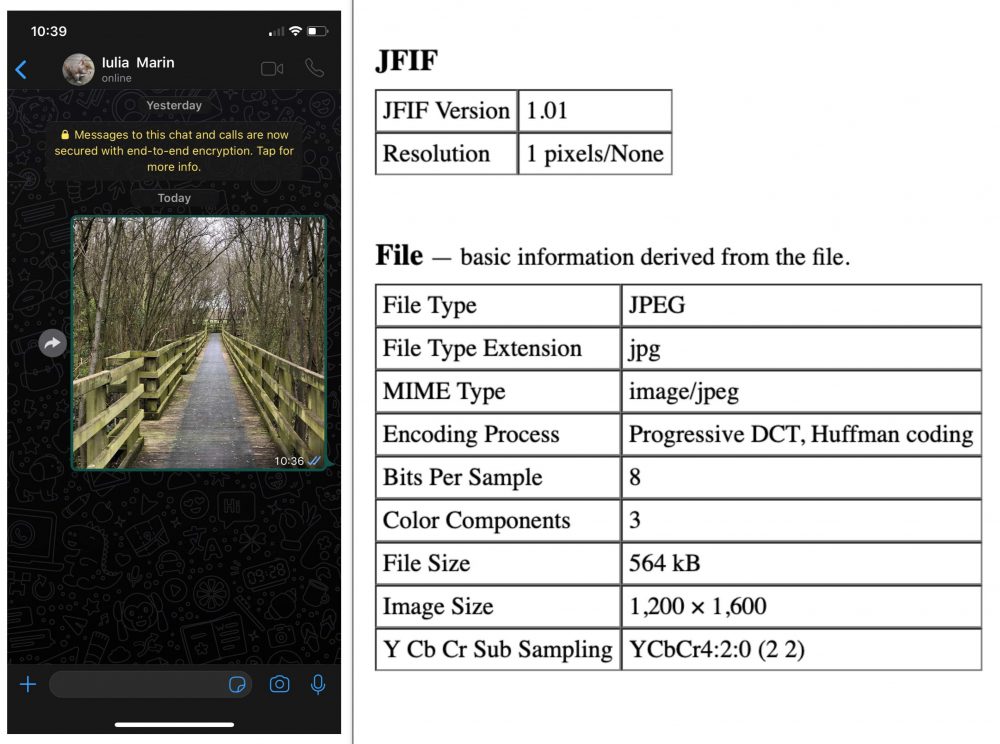
Images sent as pictures from the gallery have most metadata stripped out.
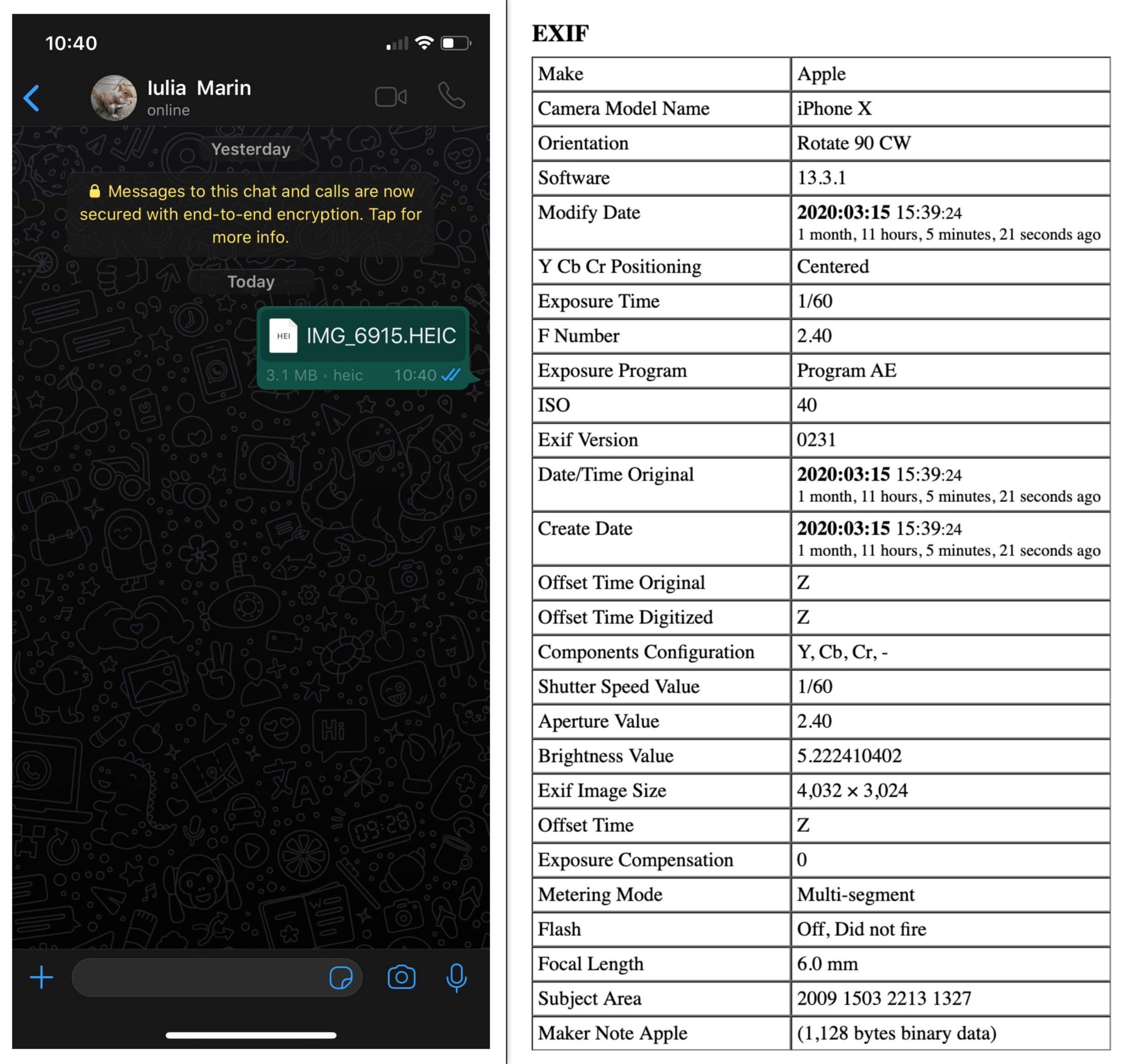
Images sent as document attachments preserve metadata. You will notice that photos sent like this do not appear as thumbnails.
Here’s how to do it step by step:
- Open a WhatsApp conversation
- Click on attach icon > Document.
- Click on Browse other docs…
- Now select the image you want to send.
- To add more images, tap and hold on a photo to select, keep on selecting the photos you want to send. There’s no limit on how many photos you can send this way.
Of course, this varies a bit from operating system to operating system and from device to device.
On desktop computer
If you haven’t done so already, install WhatsApp for desktop, it will change your life!
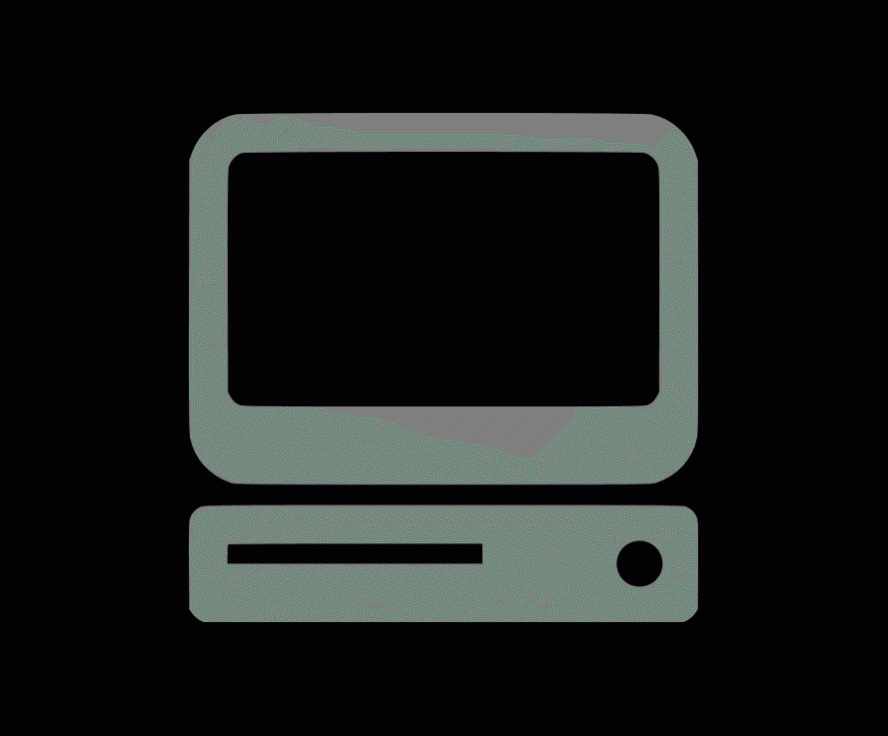
On iPhone
You first have to save the image as a file.
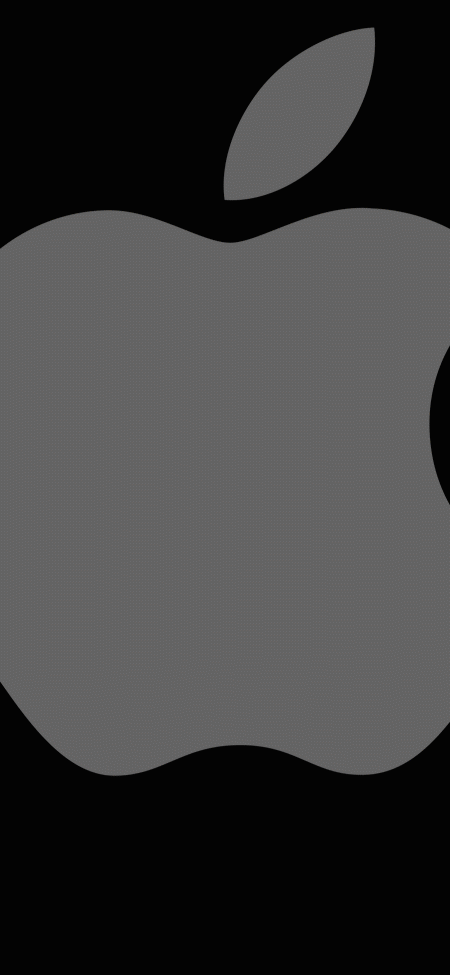
On Android
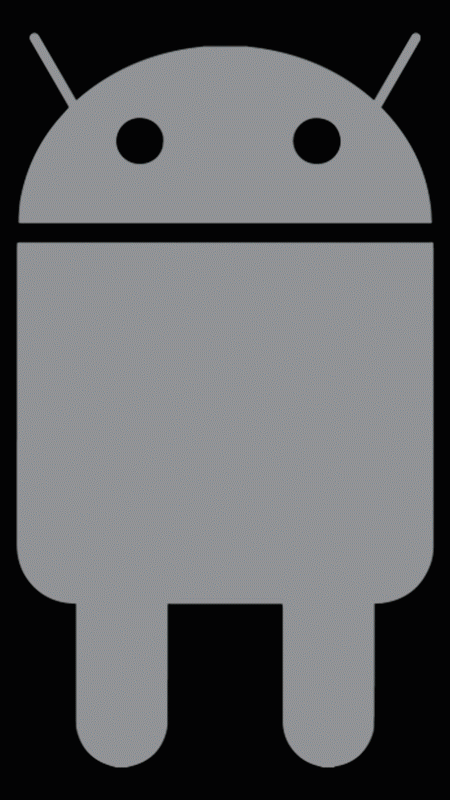
How to read EXIF data
There are plenty of tools out there to read EXIF data, including some embedded in your operating system. Here are some simple ways to read and edit EXIF data (yes, you can edit and remove EXIF data):
- On Windows – select a picture you want to inspect, right-click, and select “Properties”. You can add metadata or remove it altogether.
- On Mac OS – open your photo, select Tools > Show Inspector or press Command+I on your keyboard. You can remove the location here or use other tools to edit or remove all metadata.
- The InVid-WeVerify browser plug in, the ‘Swiss Army knife’ of digital verification, has a metadata tab that allows the user to check the EXIF data of a jpeg/tiff picture, or the metadata of a video in mp4/m4v format. This is either through a link or a local file.
- Online, there is a series of tools you can use to view meta-data, but you will have to upload the image on the internet (or link to it if online already): Jeffrey’s Image Metadata Viewer (used for the screenshots above), Metapicz, Verexif and many others.
Good to know
Finally, a few important considerations about sharing images with full metadata:
- Sharing images with full metadata can put people at risk. Analysing the location, time and date of a photo in combination with the unique ID of the device can expose the identity of the photographer. Make sure the person agrees to share their info and understands any potential risks even some they might not think of.
- It’s important to know that EXIF data can be edited, so it’s not 100% reliable, but for open source investigators it can be an excellent start when combined with other techniques.
- Sending images as documents will send the uncompressed file which will take more data and time. This can quickly drain your data so pay extra attention.
- You cannot stop EXIF metadata from being added to your photographs, though you can prevent geotagging by simply turning it off in your camera or camera app. You may want to advise your contacts to keep geolocation disabled as a default, and enable only as needed.